(1)在photoshop軟體中,打開一張圖片,這裡打開了一張大熊貓的圖片。用【套索】工具框選出大熊貓的輪廓。
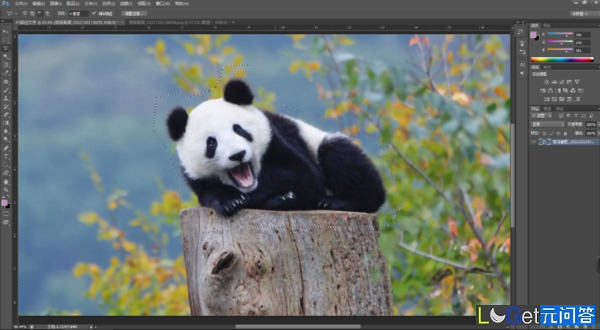
(2)右擊,選擇【建立工作路徑】。
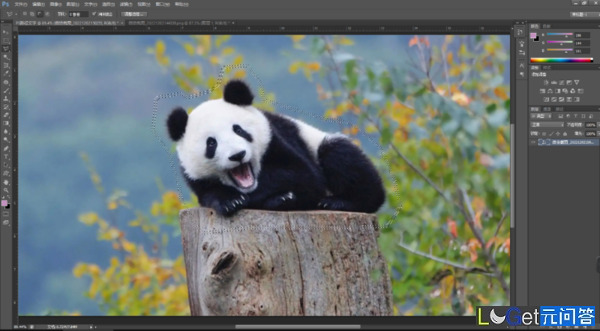
(3)點擊上方菜單欄中的【選擇】-【修改】-【平滑】,調整一下選區的平滑度。
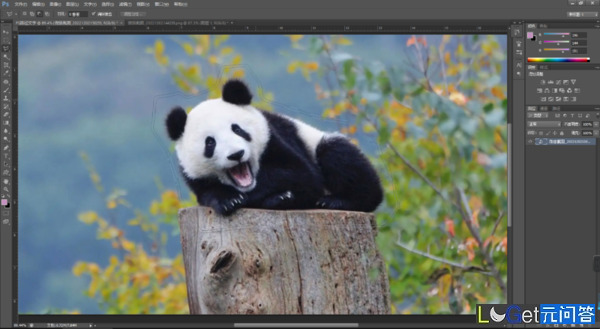
(4)選擇【文字工具】,滑鼠放到路徑上,當滑鼠出現彎曲的線時,輸入文字,路徑文字就出現了。
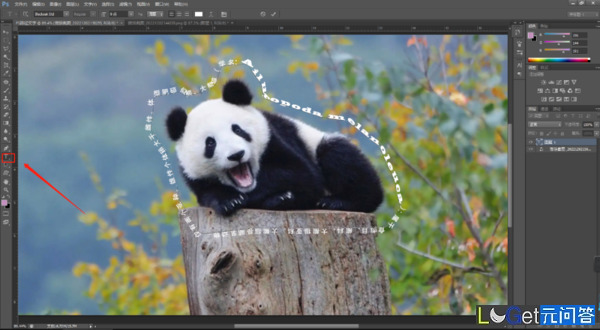
(5)關閉圖片後,可以看到文字還是熊貓的形狀。
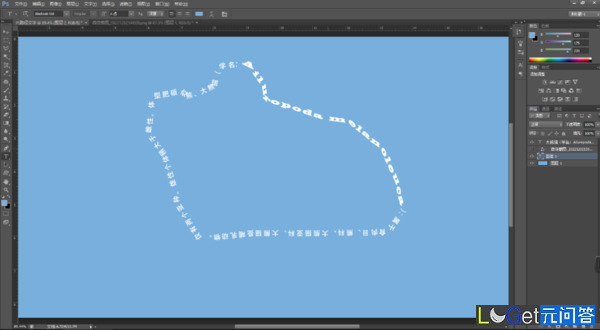
(6)最後再調整一下文字的樣式,路徑文字就完成了。
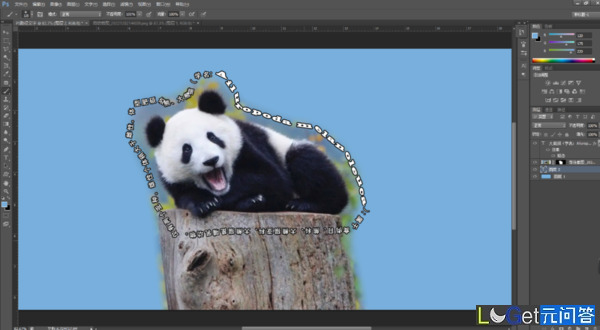
在上面的案例中,重點是學會使用【路徑】,來製作路徑文字。通過這個方法,可以給其他形狀的圖片建立路徑文字。
photoshop軟體的功能很強大,有很多是我們在生活中能夠用到的。學習ps,很簡單。我們後續繼續分享一些實用案例,共同學習。